|
Organizer
Organizer - a more elaborate application to demonstrate user interfaces and persistent storage access
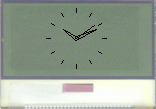
Screenshot of the Organizer running on the JControl simulator
The Organizer demonstration shows how simple user interfaces could be implemented and the usage of persitent storage. It's a downscaled personal information manager (PIM), you can just create some appointments composed of a date and a message. The buzzer will beep if an date is reached.
The main application is designed for use with the JControl/Sticker, it should also work on other display equipped JControl devices (PLUI, PCwatch). Most of the user interaction takes place here. Also RTC accesses are managed here.
There are some additional classes that encapsulate some enhanced functionality:
-
MenuSelector.class just displays a list if item the user should choose from,
-
Clock.class displays a analog clock running automatically and waiting for events,
-
Date.class is data holder for appointments composed of a date and a message; appointments could be stored to and read from persistent storage,
-
DateInput.class displays a user form for editing appointments,
-
Typewriter.class displays a virtual QWERTZ keyboard with a cursor,
-
Typewalker.class displays a larger virtual keyboard scrolling on the screen.
You can choose either of the virtual keyboards changing line 184 in DateInput.java.
Usage

After startup the analog clock is displayed (you can set the time using the SetupMenu). If a date is arriving the appointment is displayed under a smaller clock (this could also happen if the JControl/Sticker was turned off). After pressing the slide switch a simple menu appeares you can choose using up/down. Select
- Uhrzeit to display the clock again (this also happens after beeing 10 seconds idle),
- Neuer Termin to create an appointment,
- Termine bearbeiten to modify existing appointments,
- Ausschalten to turn the JControl device off.

If you choose to modify appointments, a list is displayed. Then you can choose an action by sliding the switch up/down and then select
- arrow up to choose the previous appointment in the list,
- arrow down to choose the next appointment in the list,
- ändern to modify the currently selected appointment,
- löschen to remove the currently selected appointment from the list,
- zurück to leave this mode without changes.

If you choose to create or to modify an appointment, you can set the date and time by sliding up/down. Select is used to go to the next value. If you reached the bottom line you can choose to modify the message by the virtual keyboard, to store the appointment (OK) or to discard the changes (Abbr.).
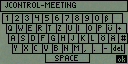
|